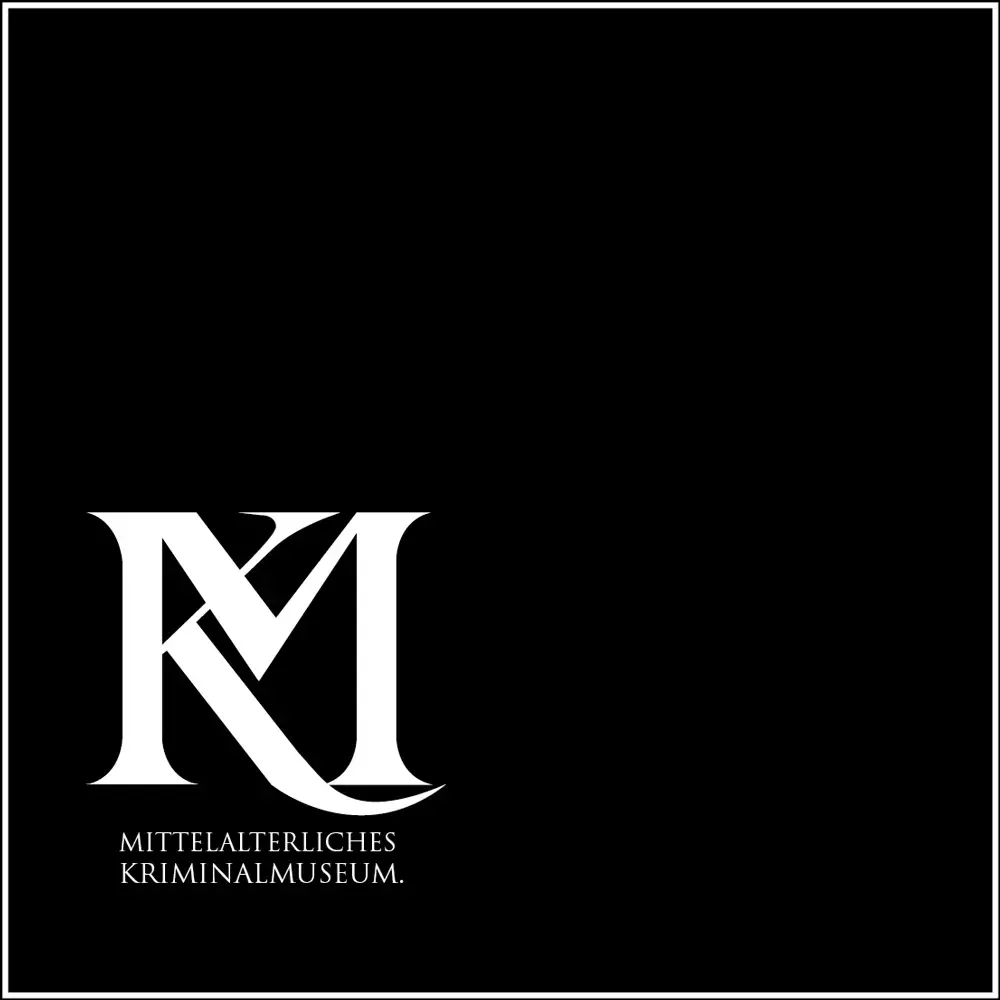"With the Sword or Firm Faith"
Luther and the Witches
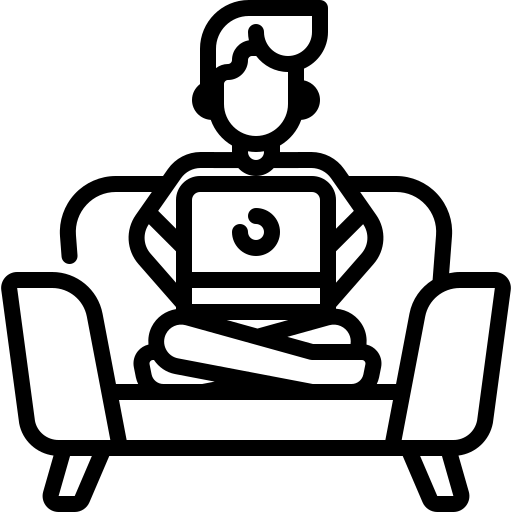
Comfortably from home
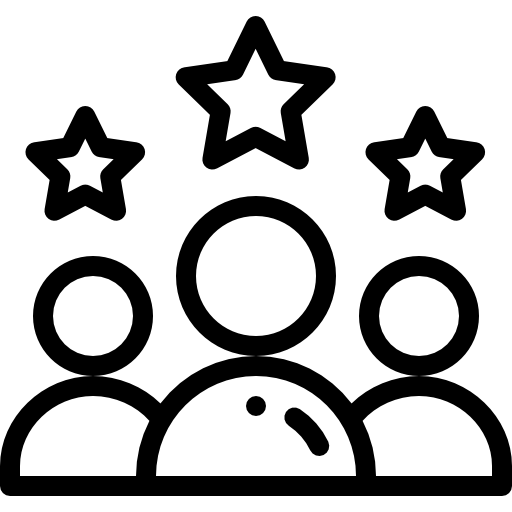
Developed by experts
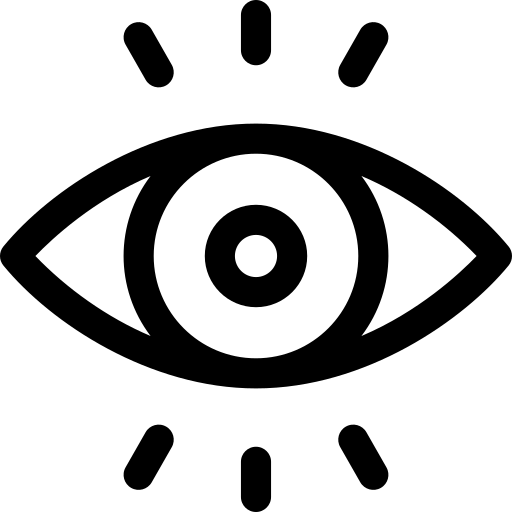
Over 500,000 enthusiastic visitors
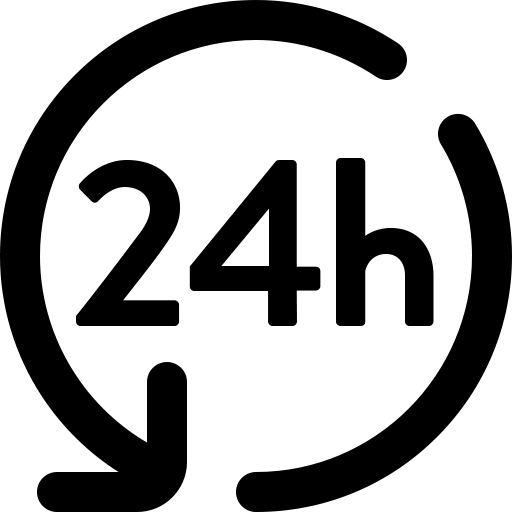
24h - Repeatable
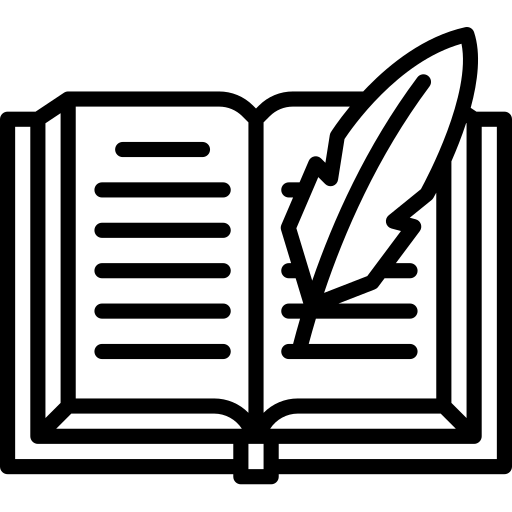
Over 150 exhibits
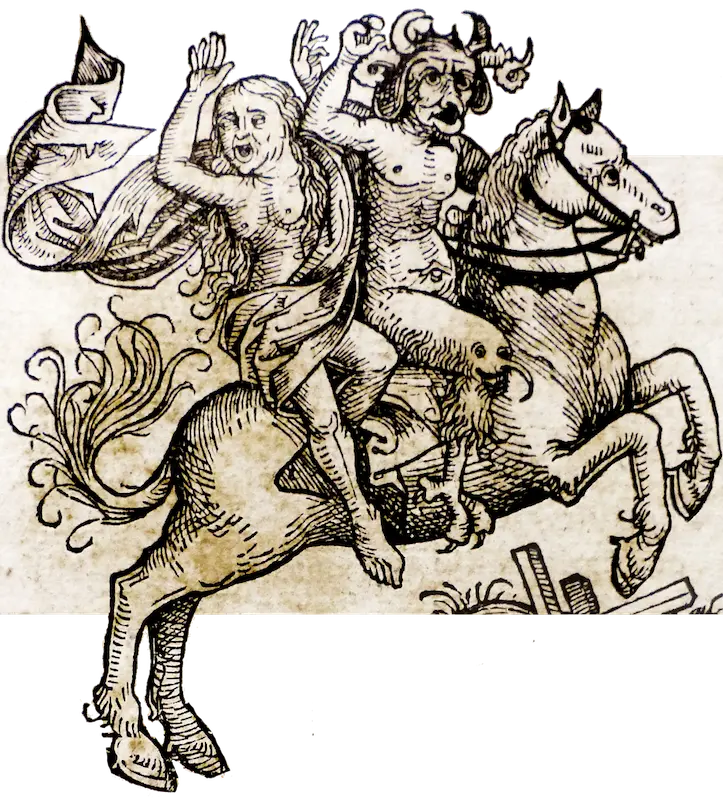
The online tour
Visit our special exhibition “With the Sword or Firm Faith – Luther and the Witches” as a virtual online tour. After ordering, you will receive a code by email as well as a link. With this code you can unlock the exhibition online. The code is valid for 24 hours after the first use and can be used as often as you like within this time.
How it works
You will be guided through the payment process. Do you still need help? Here are detailed instructions of the booking process:
1. Click on “Book now”
2. Add to shopping cart
3. Go to the checkout
4. Enter your contact information
5. Choose your payment method
6. Check your given information
7. Click on “Buy now”
8. You will be redirected to PayPal. Log into PayPal, open a new PayPal account, or pay via PayPal as a guest without a PayPal account. Finalize the payment and click on the “Back to retailer” button.
9. Subsequently, you will receive your access code by email.
Please note that the code is valid for 24 hours after the first use / entry. Within these 24 hours you can visit the tour as often as you like.
In another email you will find the details of your purchase. If you do not receive any emails, please check your spam folder to make sure that they have not accidentally landed there.
10. Open the email with the code and the link to the online tour. Click on the link and enter the code in the space provided. If, contrary to expectations, the code does not work, you can recover the access code on the page that should subsequently appear. To do this, please enter your name and email address.
General Information
The access code is valid for 24 hours. Within these 24 hours you can access the online tour as often as you like.
We recommend that you enjoy the online tour on a PC with a large screen. It is possible to view the tour via smartphone. However, the screen size of a smartphone greatly diminishes the experience.
We recommend the following browsers for the tour: Microsoft Edge, Chrome, Firefox, Safari. Please note: Depending on your connection, you may experience longer loading times. If this is the case, the screen will remain black for a short time. However, the connection will be restored after a brief moment.
If you do not receive any emails, please check your spam folder to make sure they have not landed there by mistake.